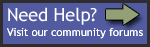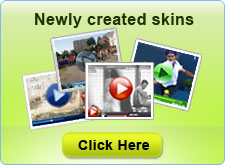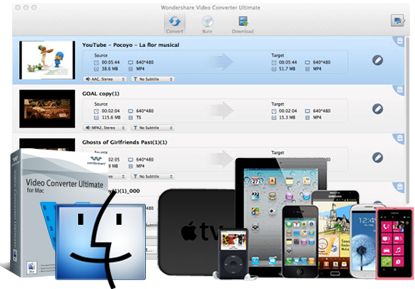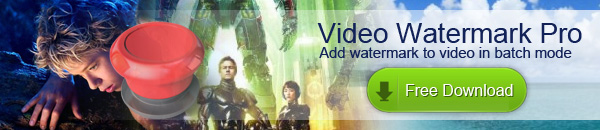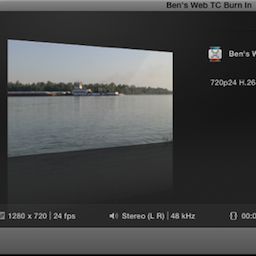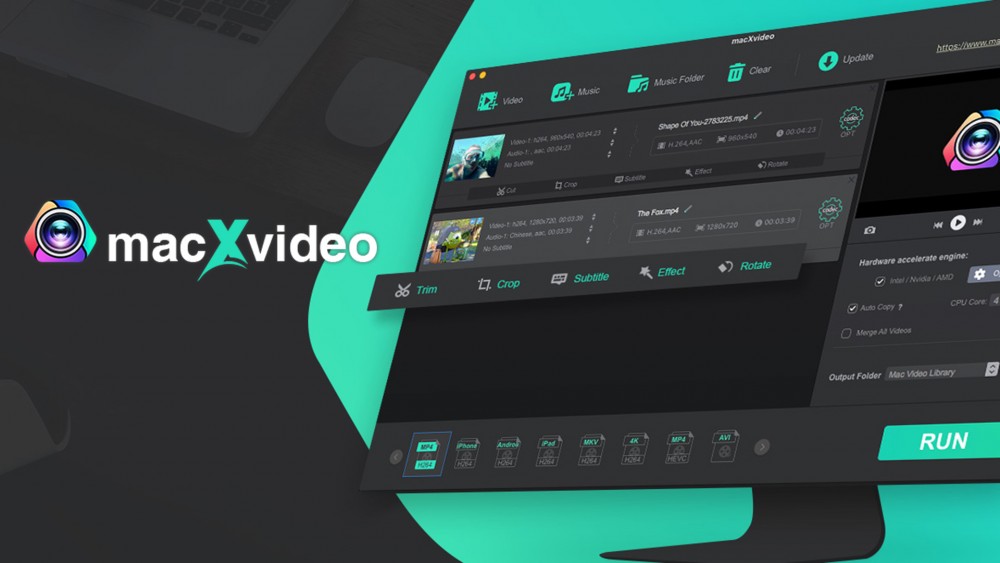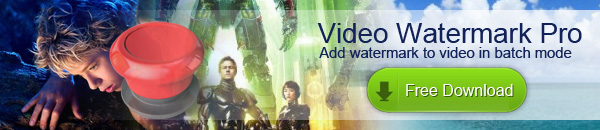Movie?Slate > KeyClips > 2. Keyword Logging
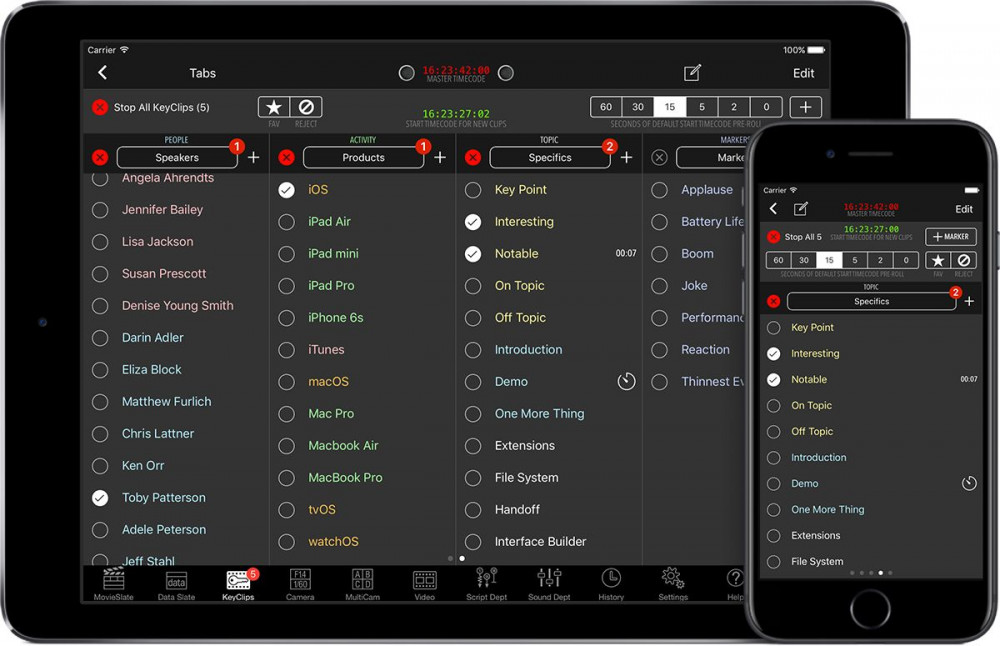
KeyClips Logging for FCPX Pro Feature Log from MovieSlate’s KeyClips tab by tapping keywords describing on-set actions Click to enlarge Watch the Video Logging Markers. Log a Marker by tapping a keyword in the Markers list (the fifth list). Log Marker Phrases by tapping the + MARKER button. Build a phrase by tapping one or more keywords from any keyword list. Log Marker Notes by tapping the pencil button, then typing freeform text. Time Travel— with Pre-Roll. While shooting, it can take a few seconds for loggers to recognize an event. The solution is to choose a pre-roll value. Then tap a keyword to start a KeyClip in the past (the pre-roll value). Keywords can also be edited to use their own individual pre-roll value. Starting/Ending Timecode. Green Timecode is a KeyClip’s default starting (pre-rolled) timecode. Red Timecode is a KeyClip’s ending timecode. Have it your way— tap the Edit button. Show/Hide/Rearrange the five keyword lists and their contents. . Choose default colors for keywords in each list. . Edit individual keywords, their colors, and Pre/Post-Roll durations. . Link multiple keywords to start and/or stop when one is tapped. . Keywords are actually standard MovieSlate snippets— used elsewhere throughout the app So, what is a KeyClip? A KeyClip is a keyword with starting and ending timecode. KeyClips become Final Cut Pro X keywords, sequences, and markers. Keyword-based Logging. MovieSlate’s KeyClips screen logs keywords, markers, and notes. It is available to Pro Features subscribers. Learn More Start Logging KeyClips by tapping a keyword in one of the first four lists: Location, Activity, People, Topic. Active keywords have white checkboxes. Stop Logging KeyClips by tapping a checked keyword or red clear buttons. Start & Auto-Stop a KeyClip by tapping its timer button (for keywords configured with post-roll values). Countdown digits appear once a keyword’s timer has started. Playing Favorites. Log Favorite and Rejected clips by tapp... Read more
Report
Related items: