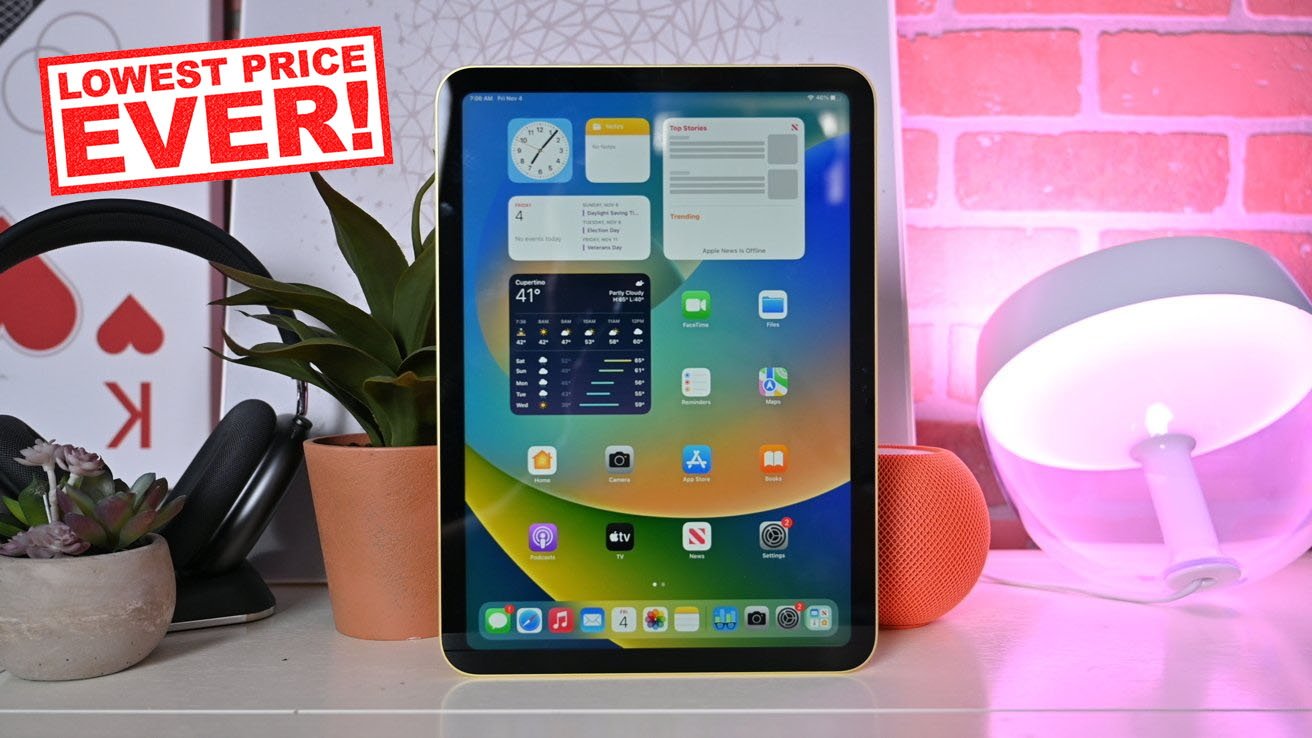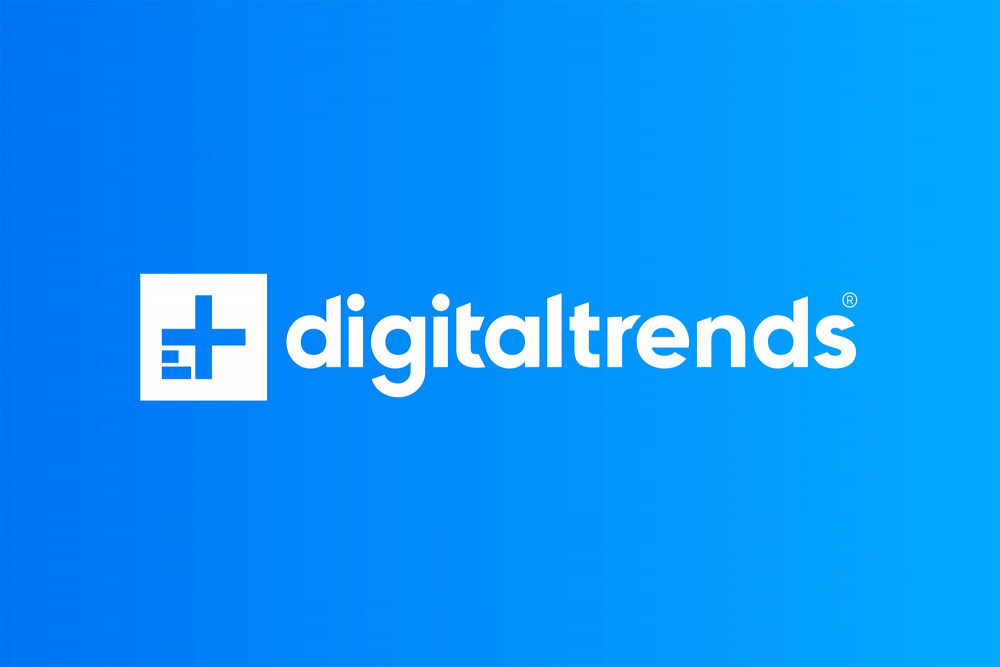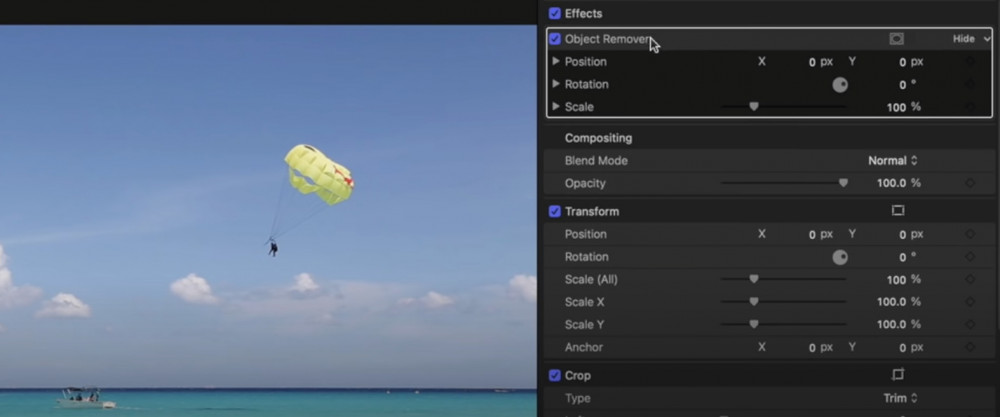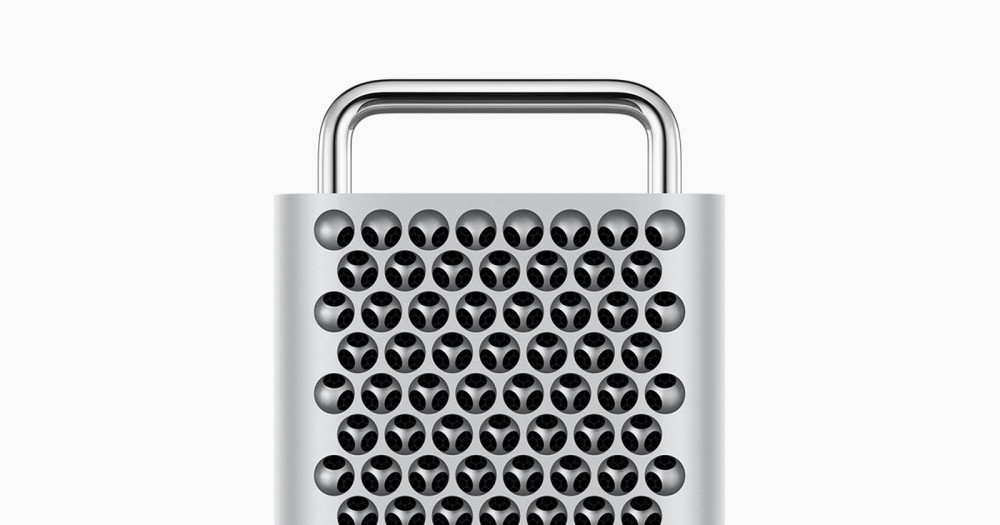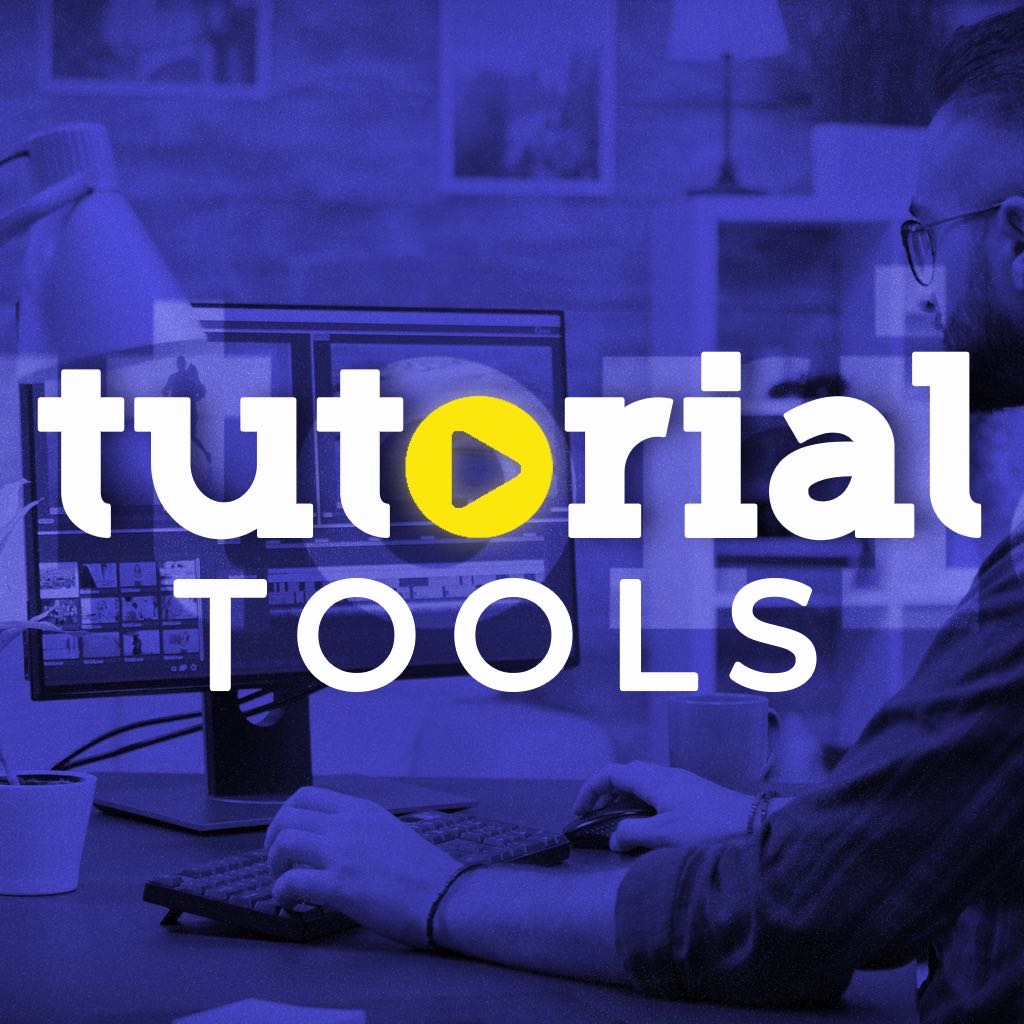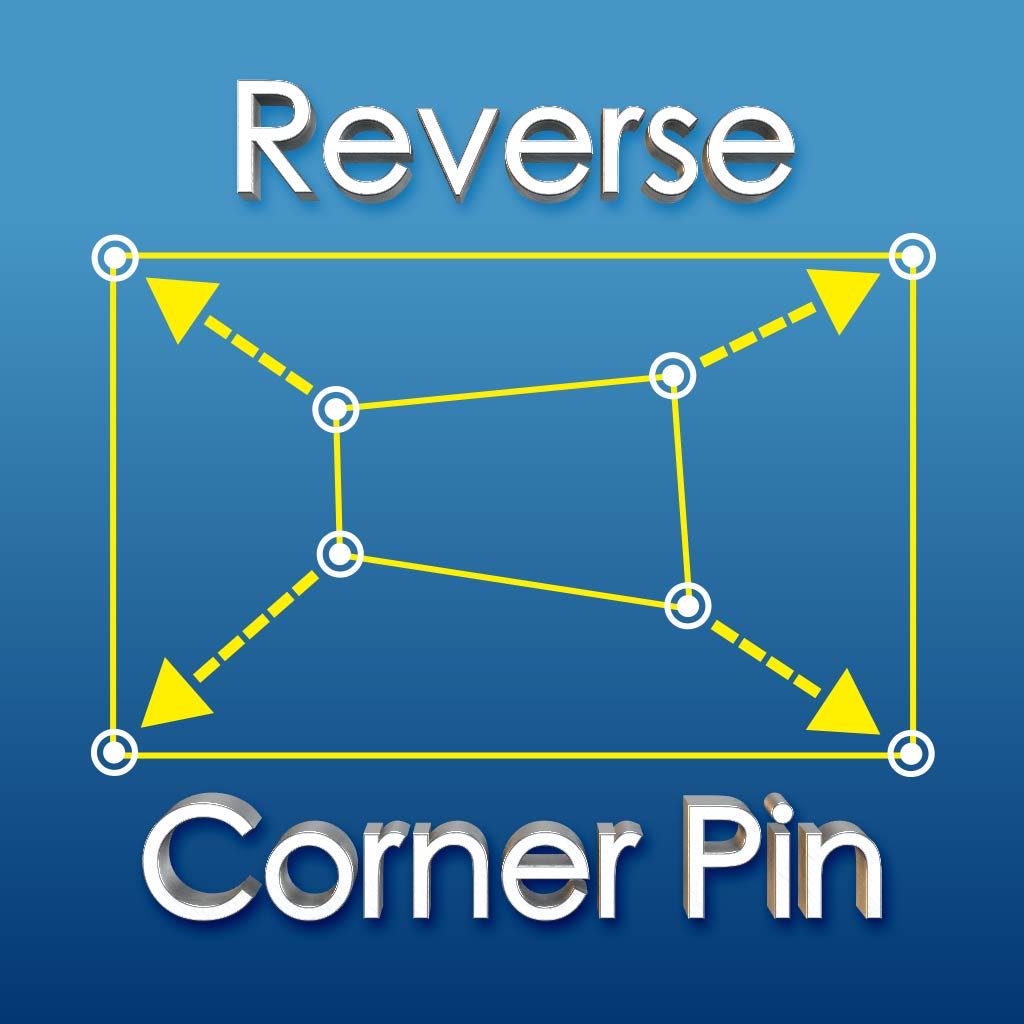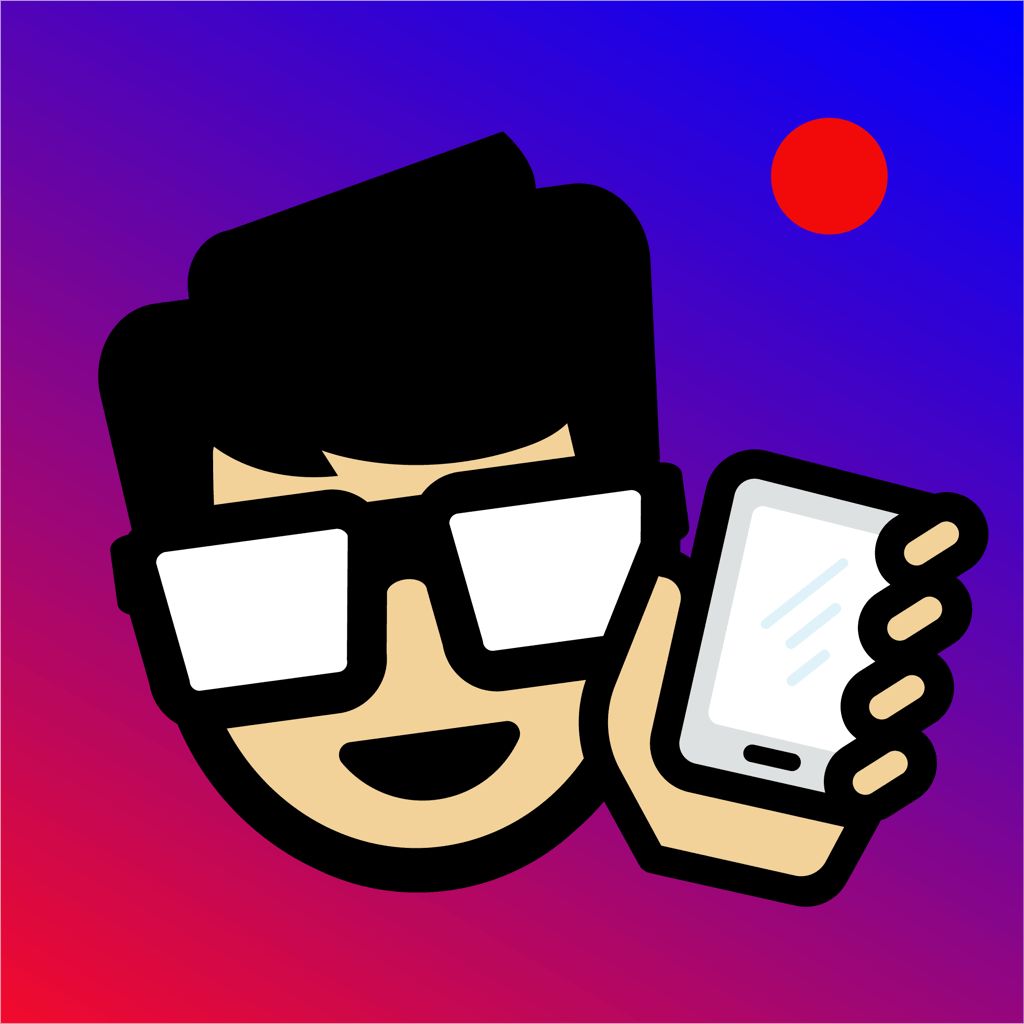How to do Noise Reduction on your Audio with Adobe Audition

Though I was capturing High Quality and Professional looking Footage's and my Audio turned out to be bad since I had no additional sound recording device and the in built recorder is the source of capturing the audio..
In this tutorial you will learn the basic steps to do noise reduction on audio sample using Adobe Audition..
Start up Audition, drag and drop the audio file you want to process with Noise Reduction into File Panel as shown in the image below.
You can use the button to play the duration of audio to make sure it's the audio only.
This will open Noise Reduction settings panel, Click on Capture Noise Print button, this will analyse and store that particular data.
You can use Noise Reduction slider to control the amount of reduction you want to do.
Our aim is to apply the filter on the audio, this will select the audio clip.
Notice the area circled with Red, it the part of the timeline.
your audio clip will be processed with Noise Reduction Filer and all the unwanted humming and distortion sound will be removed..
Sometimes, while applying this process, you can hear some digital type of sound effects in your final processed audio, to eliminate such error you can use Noise Reduction slider to control the percentage of Noise Reduction.
Read more
In this tutorial you will learn the basic steps to do noise reduction on audio sample using Adobe Audition..
Start up Audition, drag and drop the audio file you want to process with Noise Reduction into File Panel as shown in the image below.
You can use the button to play the duration of audio to make sure it's the audio only.
This will open Noise Reduction settings panel, Click on Capture Noise Print button, this will analyse and store that particular data.
You can use Noise Reduction slider to control the amount of reduction you want to do.
Our aim is to apply the filter on the audio, this will select the audio clip.
Notice the area circled with Red, it the part of the timeline.
your audio clip will be processed with Noise Reduction Filer and all the unwanted humming and distortion sound will be removed..
Sometimes, while applying this process, you can hear some digital type of sound effects in your final processed audio, to eliminate such error you can use Noise Reduction slider to control the percentage of Noise Reduction.
Read more
Report
Related items: