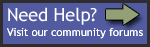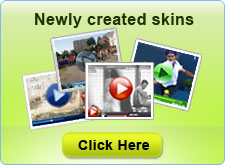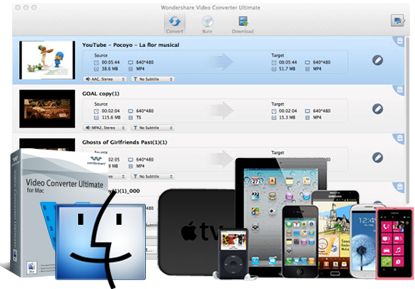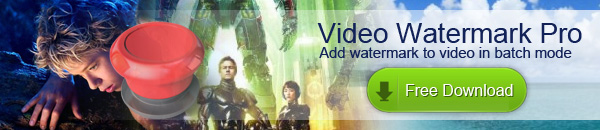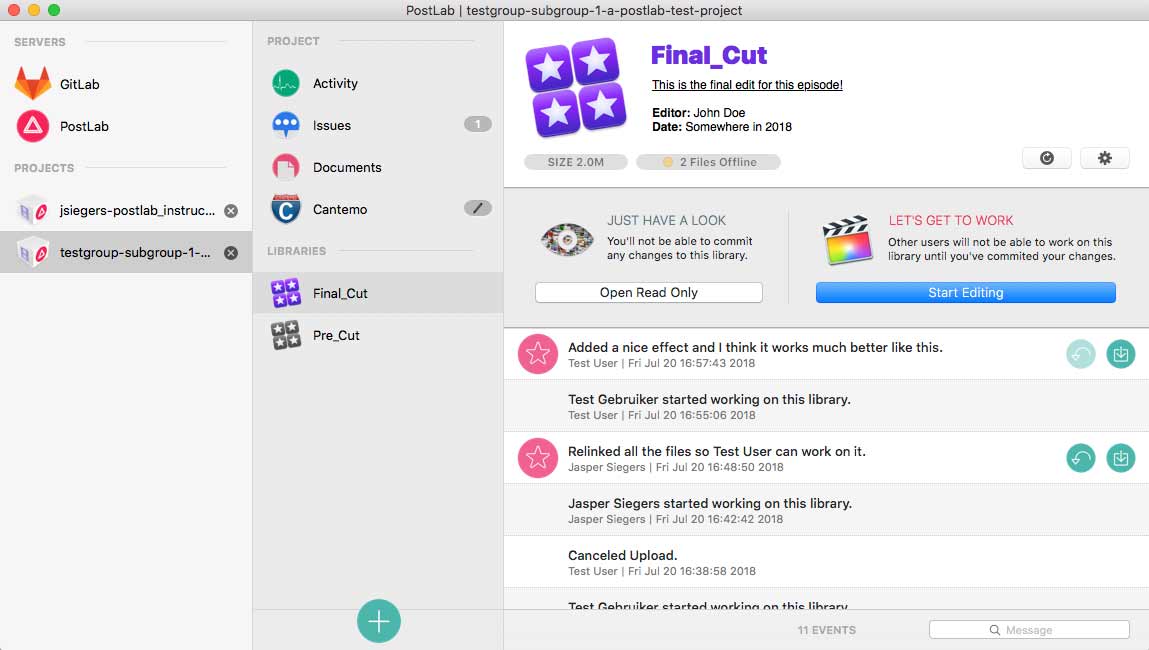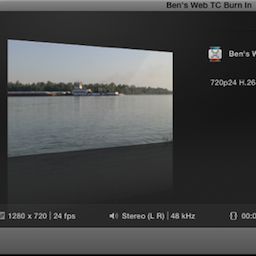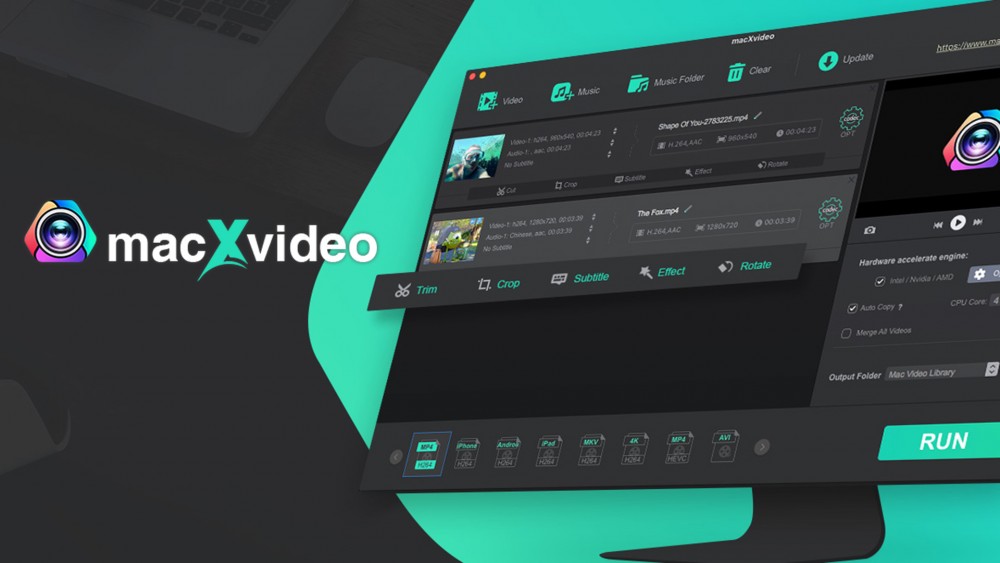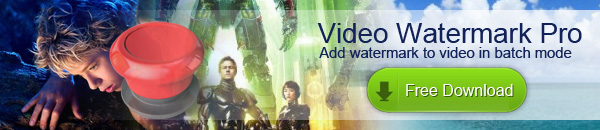Final Cut Pro X: Track Based Editing

If you want to use Final Cut Pro X and you'd like to edit track-based with Magnetic Timeline or use tracks along with Magnetic Timeline you can with Position and Storylines tracks...
In Event Browser, select any clip and add it to Compound Clip Timeline. This clip is generic and can be replaced or edited later..
In the Timeline, select this clip and Option drag it up to make duplicate above the first clip. Make sure the starting of both clips align and are at the start of the Timeline...
Once you have your tracks set up as you'd like, select Compound clip in Event Browser or Project in Project Library choose Command -D to make duplicate of it to use as template for future track based editing...
One of the neat them about track based editing in FCPX is you do not have to select track or use autoselect as in FCP7 to target track for your edit.
Select your clip in Event Browser, select in and out point if needed, place the skimmer at the games of the edit in the track and then perform your edit.
If you want to edit Video or Audio only, shift the fall menu or use Option - 2 for Video Only and Option - 3 for Audio Only before you perform your edit...
This will place the clip at the end of the track regardless of the games in that track. Append will make the long by the clip amount...
You can Slip clip in track using the Trim tool and double-click hold and drag in the clip left or right.... or slide clip with the Trim and Option key.
You can drag clip from Event Browser to track clip and Replace it or make Audition. You can also drag clip from Event Browser with Position tool and place it anywhere you'd like in the track...
Read more
In Event Browser, select any clip and add it to Compound Clip Timeline. This clip is generic and can be replaced or edited later..
In the Timeline, select this clip and Option drag it up to make duplicate above the first clip. Make sure the starting of both clips align and are at the start of the Timeline...
Once you have your tracks set up as you'd like, select Compound clip in Event Browser or Project in Project Library choose Command -D to make duplicate of it to use as template for future track based editing...
One of the neat them about track based editing in FCPX is you do not have to select track or use autoselect as in FCP7 to target track for your edit.
Select your clip in Event Browser, select in and out point if needed, place the skimmer at the games of the edit in the track and then perform your edit.
If you want to edit Video or Audio only, shift the fall menu or use Option - 2 for Video Only and Option - 3 for Audio Only before you perform your edit...
This will place the clip at the end of the track regardless of the games in that track. Append will make the long by the clip amount...
You can Slip clip in track using the Trim tool and double-click hold and drag in the clip left or right.... or slide clip with the Trim and Option key.
You can drag clip from Event Browser to track clip and Replace it or make Audition. You can also drag clip from Event Browser with Position tool and place it anywhere you'd like in the track...
Read more
Report
Related items: