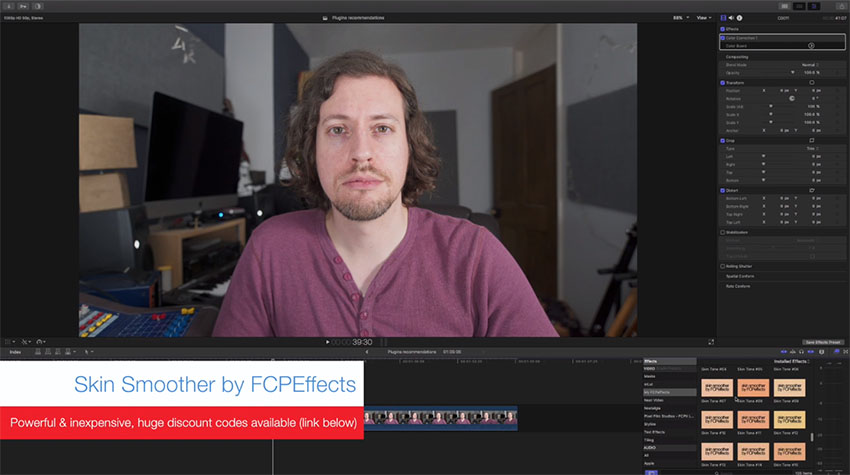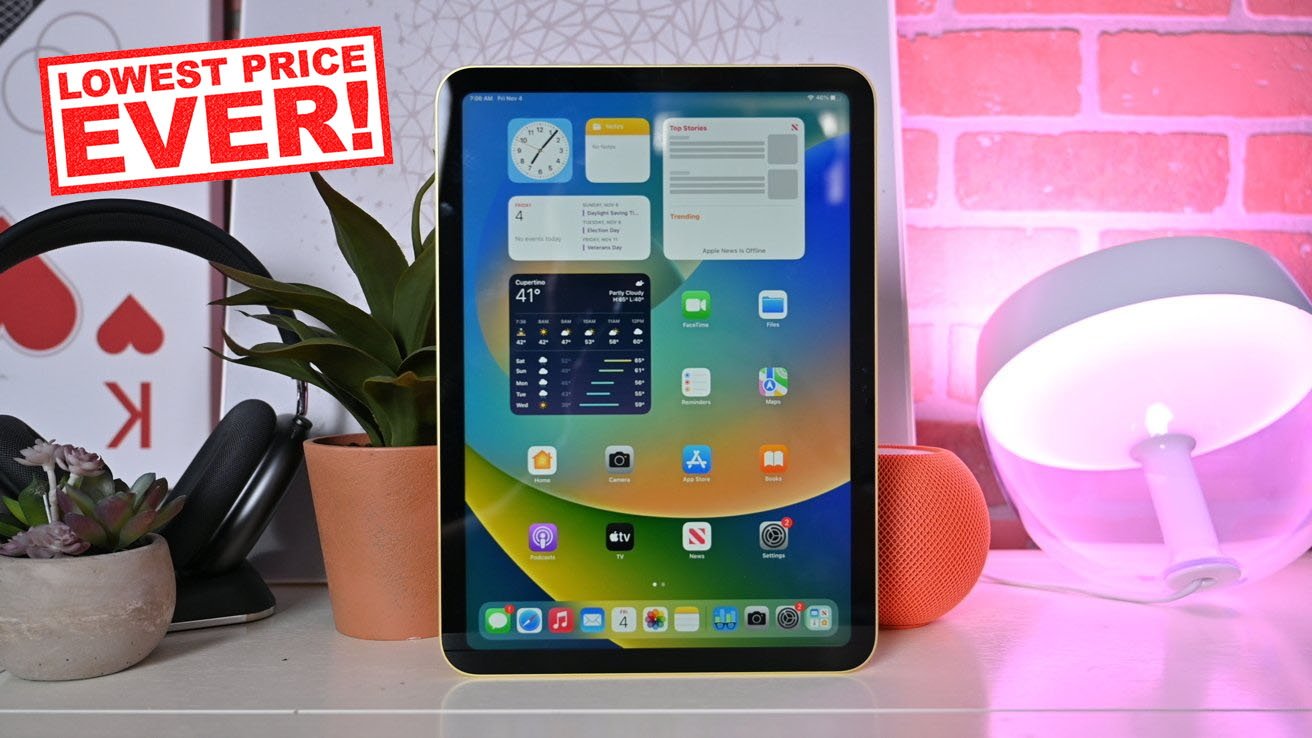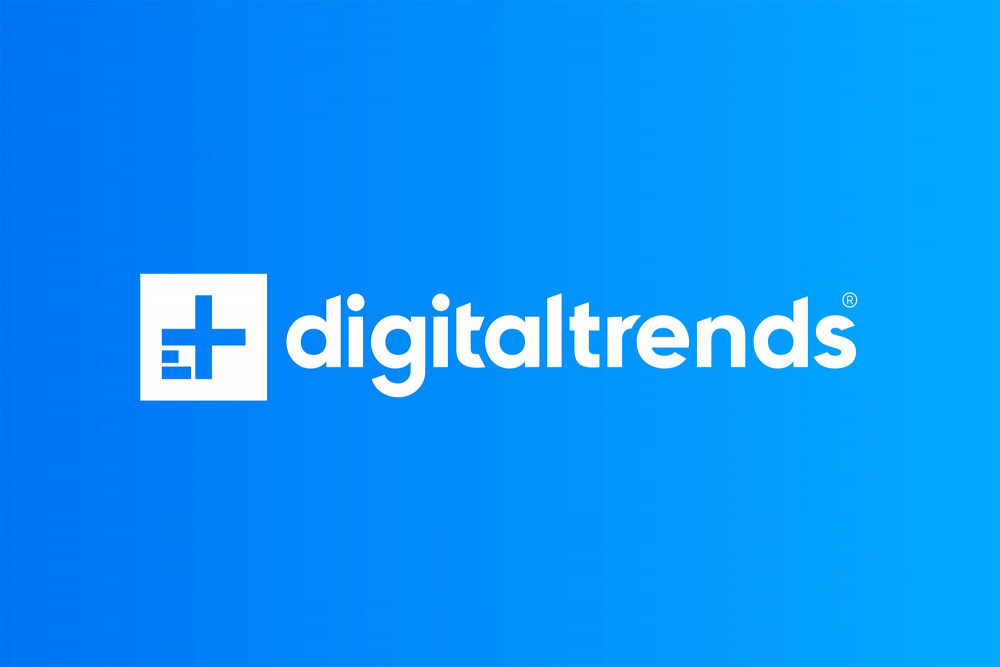4 Awesome Final Cut Pro X Features You May Not Know

While FCPX has been criticized over the years for being overly simplified, the software actually has some incredibly useful and powerful tools under the hood that are often overlooked. I’ve been using FCPX from the beginning and really have grown to love the software. FCPX has a lot of powerful features that are buried beneath the surface. Unlike other NLEs, Apple has made a concerted effort to keep the user interface of FCPX very clean looking, even if it means that some users don’t know where to find certain tools – or don’t think they are available to them at all. If you want to up your Final Cut Pro X game these tips are for you. 1. Optical Flow If you do any sort of slow motion or speed ramping work in FCPX you’ve likely come across the Optical Flow setting…but may not realize just how powerful it is. Much like Twixtor, Optical Flow (which was originally brought over from Shake) allows you to slow down your footage with much better results, when compared to using Frame Blending (which was often the go-to choice for slow motion in years past). Optical Flow essentially creates new frames by interpolating the surrounding frames in a clip. This effectively allows the clips to be slowed down further than it normally should be. Say for instance you are working with a clip that was not over cranked (shot at 24 frames per second). You wouldn’t normally be able to slow this down well in a 24p timeline as the clip would jump from frame to frame (as a result of not having enough frames to fill up each second on the timeline). By simply selecting Optical Flow under the ‘Video Quality’ retiming sub menu, you will get far better results. FCPX will analyze your clip in the background and apply the slow motion effect so you are able to use your clips in a way that wouldn’t otherwise be possible. 2. Jump Cut At Markers This is a tool that I knew existed for a while, but that I hadn’t started using until very recently. It’s quite common to want to ju... Read more
Report
Related items: